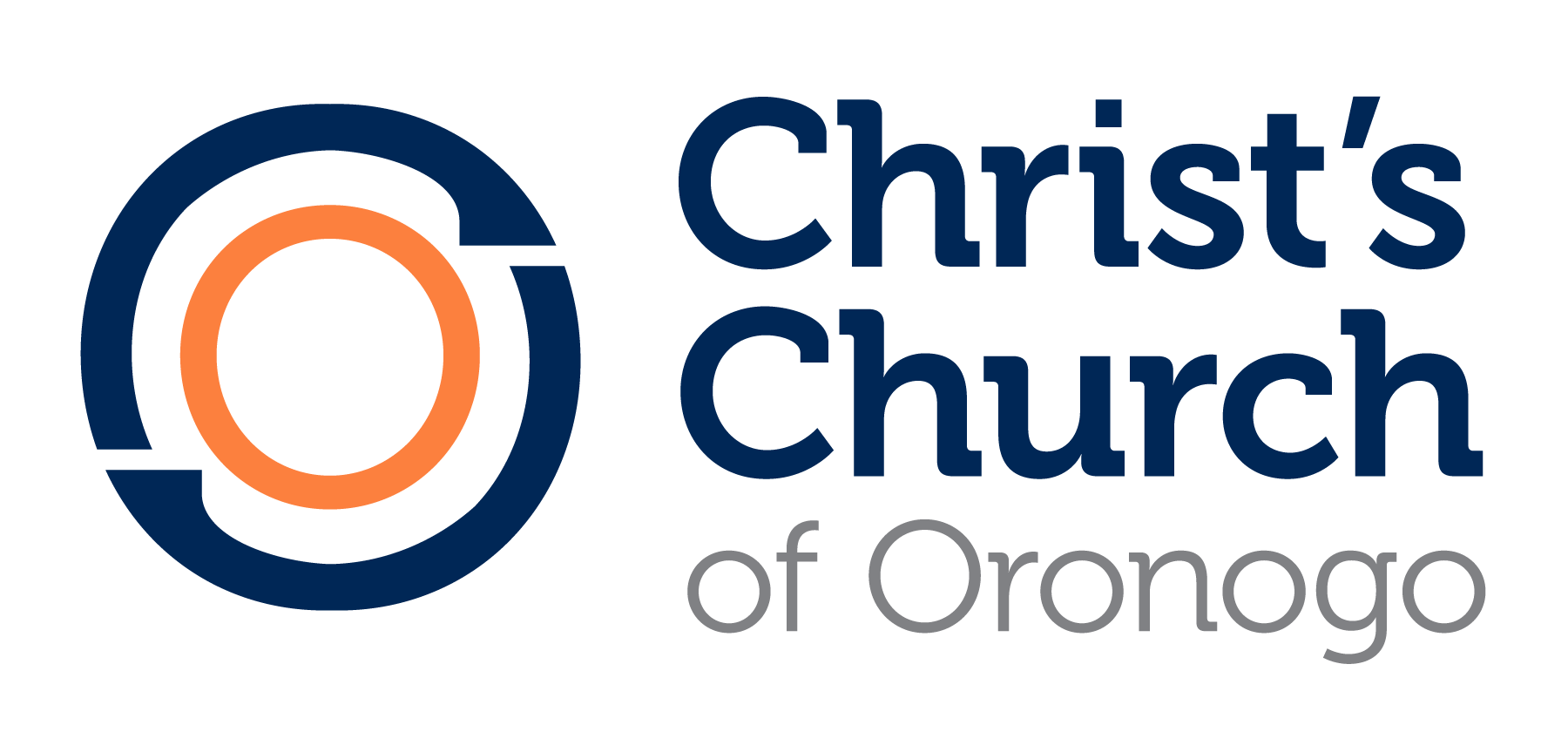Frequently-Asked
Questions
Donor Instructions
Online Giving:
To view your giving history, access a giving statement, and manage your recurring gifts, login here with your account credentials. If you do not have an account, you can click ‘register’ to create one. Creating an account is completely optional and not required to give.
A. How do I give online?
To give online, please follow these steps:
- Select ‘Give’ (in the top, main navigation of the website)
- Find a gift opportunity and click the ‘Give Now’ button
- Select the fund that you wish to give to
B. Do I have to create a login to give online?
It is not necessary to create an online account to give online, but an account will be created automatically once you complete your gift. Our new system will automatically match your giving based on your payment information and email address.
Register or log-in to set-up an account and review your donor profile.
You will be able to:
- Edit your contact information
- View your giving history
- Print a giving statement
- Edit/save payment information…
- …and edit your recurring gifts
Once you have created an account, just log-in and complete your future gift in fewer steps with your saved payment (PCI Level 1 secure) information on file.
C. How do I make changes to my online giving profile, contact information, or saved payment information?
To make changes to your online giving profile, please follow these steps:
- Login to your online giving account
- Click on the ‘Profile’ link
- In the ‘Contact Information’ section, you can edit phone number(s), email address, and mailing address
- In the ‘Your Saved Payment Methods’ section, you can edit and delete your saved payment methods
- After making any profile changes, make sure to click the ‘Submit’ button under the Gift/Visibility Permission section
- Click the ‘OK’ button
D. How do I set-up a recurring gift?
To setup a recurring gift, please follow these steps:
- Click the ‘Give Now’ button next to the fund you wish to support
- In the amount box, type in the amount you wish to give
- Select ‘Make a Recurring or Future Gift’
- Using the ‘Given’ drop-down list, select the frequency (weekly, monthly, etc.) and type the date you want your gift to start; also specify an end date (optional).
- Enter the date you want the gift to start processing
- Enter your name, email and billing address
- Enter in your card or bank account information
- Verify the summary of your giving information
- Click the ‘Complete Gift’ button
E. How do I make changes to my recurring gift?
To edit your recurring gift, please follow these steps:
- Login to your online giving account
- Click the ‘Profile’ button
- Click on the ‘Recurring Gifts’ link
a. Click the ‘Edit’ button to make changes to your scheduled contribution
b. Update your donation amount, the frequency of your gift, and the (next) start date
c. Or to remove a scheduled gift, click the ‘Delete’ button next to the fund name - Once your changes are complete, click the ‘Next Step’ button
- You can also update your billing address, select a different payment method, or create a new payment method
- Once your changes have been made, click the ‘Next Step’ button
- If everything looks correct, click the ‘Submit’ button
F. Can I change the fund for my recurring gift?
To change the fund for your recurring gift, you can contact the church finance office at 123-456-7890 or you can delete your current recurring gift and create a new recurring gift for the fund of your choosing.